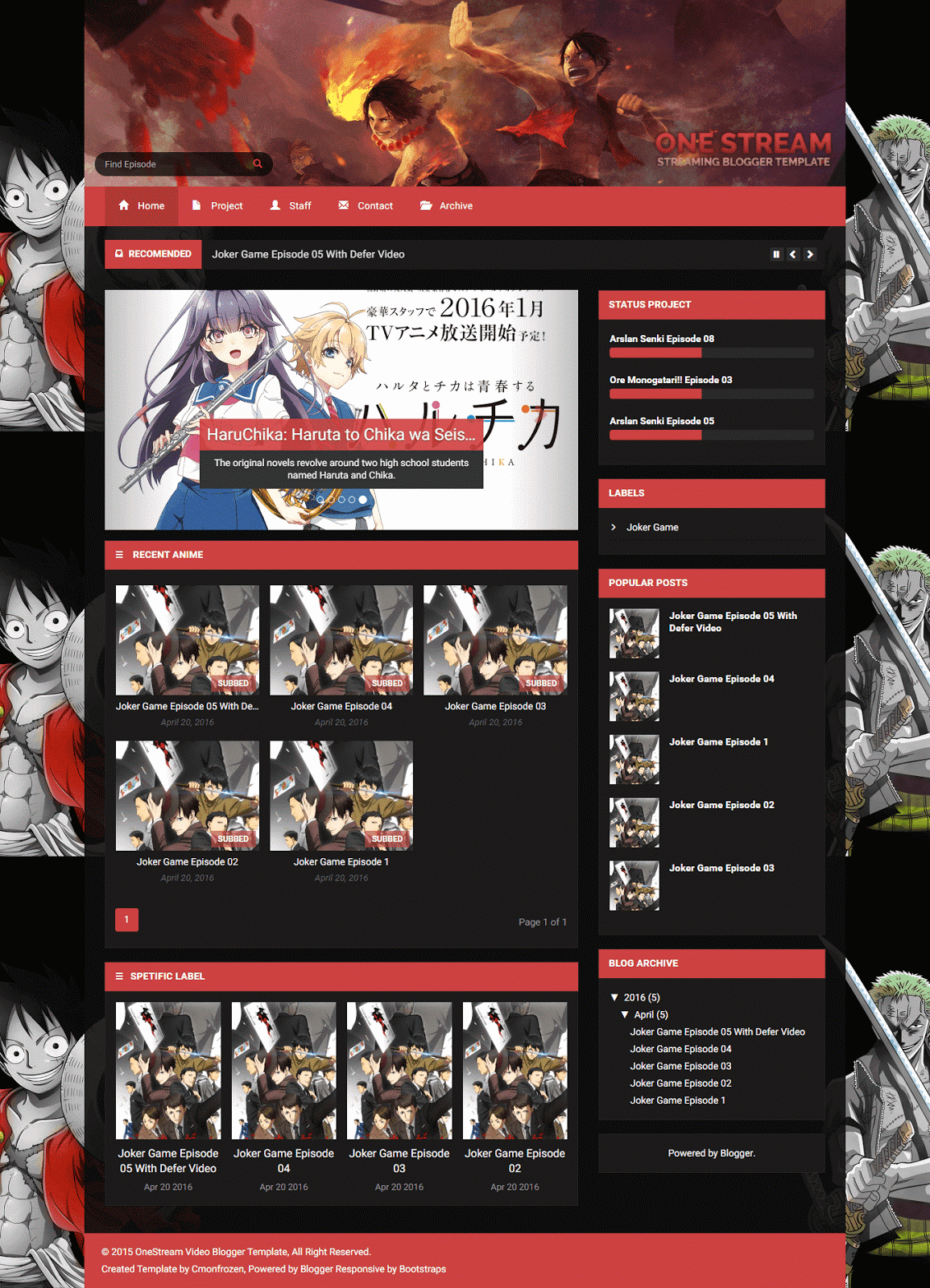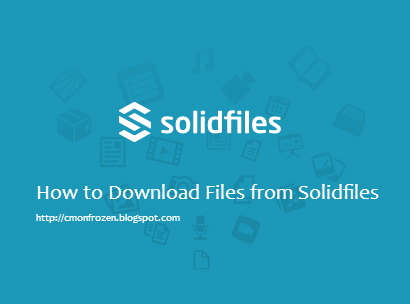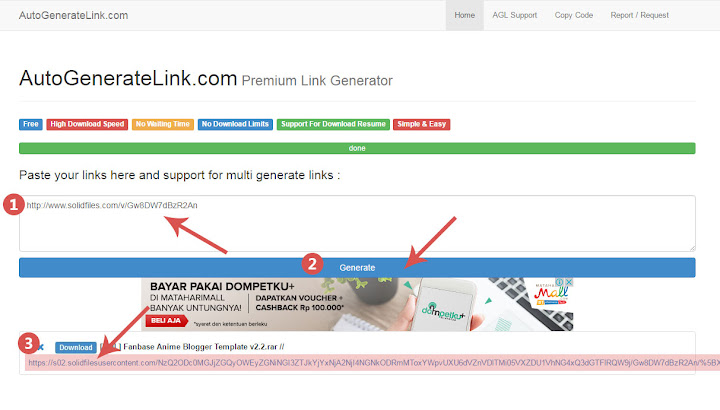Congratulations
(Ucapan Selamat) dalam bahasa inggris.
Hallo Balik Lagi di Blog TenyomErectus, Diposting kali ini, saya akan membahas Tentang Congratulations atau Ucapan selamat dalam Bahasa Inggris
Saya akan Membahas Congratulation mulai dari
Dalam kehidupan sehari-hari, kita selalu berinteraksi dengan orang lain.
Tentu sudah menjadi kebutuhan kita untuk selalu bersosialisasi dengan
lingkungan, baik lingkungan keluarga, sekolah, maupun dalam dunia
pekerjaan. Terkadang kita harus memberikan apresiasi untuk orang lain
atas apa yang telah mereka capai, misalnya dalam lingkungan sekolah, ada
teman kita yang memanangkap olimpiade nasional, atau juara pidato antar
sekolah, tentu kita harus memberikan ucapan selamat atas kesuksesan
mereka. Dalam bahasa Inggris biasa disebut dengan congratulate (memberi
selamat) atau congratulation.
Pengertian Congratulation:
Congratulation
atau ucapan selamat adalah ucapan atau ungkapan yang
diberikan kepada orang yang sedang mendapatkan atau mengalami sesuatu (mendapat
kebahagiaan). Dalan hal ini tidak terbatas pada mendapatkan jabatan, barang
baru saja, tetapi juga termasuk saat seseorang sedang merayakan sesuatu. Ex:
sedang merayakan hari besar.
Contoh Kalimat Congratulation / ucapan selamat dalam bahasa Inggris
(Congratulation):
BAHASA
INGGRIS | BAHASA
INDONESIA |
Happy Ied day! | Selamat hari raya idul fitri! |
Merry Christmas! | Selamat hari natal! |
Happy new year ! | Selamat tahun baru! |
Happy feast day ! | Selamat hari ramadhan! |
Happy anniversary ! | Selamat ulang tahun ! |
Happy birthday! | Selamat ulang tahun ! |
Have a nice sleep! | Selamat tidur! |
Have a nice dream! | Semoga mimpi indah! |
Sleep tight! | Selamat tidur lelap! |
Have a good trip! | Selamat berbahagia! |
Congratulation! | Selamat! |
Congratulations on passing your exam! | Selamat atas lulusnya ujiann anda! |
Congratulations on getting a
scholarship! | Selamat mendapat beasiswa! |
Congratulations on your engagement! | Selamat bertunangan! |
Congratulations on your success! | Selamat atas kesuksesan anda! |
Congratulations on the birth of your
son! | Selamat atas lahirnya anak anda! |
Congratulations on your promotion ! | Selamat atas kenaikan pangkat anda! |
Congratulations on getting a new job! | Selamat mendapat kerja baru! |
Congratulations to you! | Saya ucapkan selamat ke[ada anda! |
Congratulations on your getting title | Selamat atas gelar anda! |
I convey my congratulations to you! | Saya ucapkan selamat kepada anda! |
My heartiest congratulations to you! | Ucapan selamatku yang mendalam
untukmu! |
Congratulations on your appointment
as a main director! | Selamat atas dipilihnya anda menjadi
direktur utama! |
.
.
.
Contoh Dialog Ucapan Selamat (Congratulation)
Memberi ucapan selamat atau congratulation sangatlah penting.
Memberikan ucapan selamat atau congratulation sama pentingnya seperti
mengucapkan rasa terimakasih kepada seseorang (gratitude or thanking).
Sekilas mungkin terlihat sederhana, namun mempunyai dampak yang luar
biasa bagi mereka. Karena mereka merasa usaha atau kerja keras mereka
dihargai oleh kita. Nah, dalam artikel kali ini, saya akan mencoba
berbagi contoh percakapan bahasa Inggris memberikan selamat (congratulation) kepada seseorang atas kesuksesan yang telah mereka capai. Langsung saja kita lihat bersama contoh dialog bahasa Inggris memberi selamat berikut ini ya.
Contoh Dialog Percakapan Bahasa Inggris Memberi Selamat (Congratulation)
Expression:
1. Congatulation!
2. Congatulation on your success in debate contest!
3. congratulation on your marriage.
4. You have done a fantastic job, man!
5. well done, congratulation on you
6. I would be the first to congratulate you on your...(formal)
7. I'd like to congratulate you on your...(formal)
8. Please accept my warmest congratulation on your... (formal)
Response:
1. Thanks, I hope you'd be the next
2. I am not that good
3. Oh, it's not special actually
4. thank you very much for saying it.
Contoh Dialog Ucapan Selamat (Congratulation)
Rere dan Rani telah berteman sejak
lama. Rere memberitahu Rani bahwa ia telah memenangkan lomba pidato bahasa
Inggris se-Indonesia. Mendengar itu, Rani langsung memberikan ucapan selamat
kepada Rere.
Rere : Hai Rani, Have you heard a
good news of mine?
Rani : You told me nothing, but let
me guess.. hmm wait, wait.. you got a surprise from you father?
Rere : You're wrong!
Rani : Hmm, enough, just tell me,
dear..
Rere : You know that I had speech
contest in Jakarta last week? I have won it!!
Rani : Are you serious? Did you win
it? Oh my god, I can't believe it.
Rere : Of course I am..
Rani : Great, Congratulation. You
have no idea how happy I am for you
Rere : Thanks, I appreciate that
Rani : I believe you are the best as
always.
Rere : How nice of you to say that..
Now, lets have a lunch on my treat,
Rani : With great pleasure,
dear..
Artinya:
Rare : Hai Rani, sudah dengar kabar
baik dariku?
Rani : Kamu belum memberitahuku sama
sekali, hmm tunggu, kamu dapat surprise dari ayahmu ya?
Rere : Salaah..
Rani : Oke, beritahu dong.
Rere : Kamu tahu kalau aku mengikuti
lomba pidato di Jakarta minggu lalu, kan? Aku juara lho.
Rani : Hah? Serius? Kamu juara? Ya
Allah..
Rere : Tentu saja dong.
Rani : Selamat ya, kamu tahu betapa
bahagianya aku untukmu.
Rere : Terimakasih, aku
menghargainya.
Rani : Aku percaya kamu selalu yang
terbaik seperti biasanya.
Rere : Baik sekali kamu berkata
demikian. Makan siang yuk. Aku yang traktir.
Rani : Dengan senang hati.